Two Factor Authentication (2FA), also known as Multi Factor Authentication or MFA, is available on the Employers Toolbox to optionally further secure your login.
2FA provides a second level of authentication when signing in to your account. When implemented, it requires you to verify a randomly generated code sent to you either via text (SMS) or email when you login to the your Employers Toolbox account using your existing username and password.
By default logins do not have 2FA enabled, but you can now optionally turn this on if desired on an individual basis. It is purely a personal choice, not using 2FA is in no way detrimental to the security of your data on the platform, what it does do is further secure your login details so only you can use it, provided you're the only one with access to your SMS or email account.
If you knowingly have multiple people using your Toolbox login credentials we suggest you get them their own login details. This is a free service as part of the Employers Toolbox.
To start using 2FA for your login do the following:
- Login to your account
- Click Settings, then 'Edit' next to Your Login
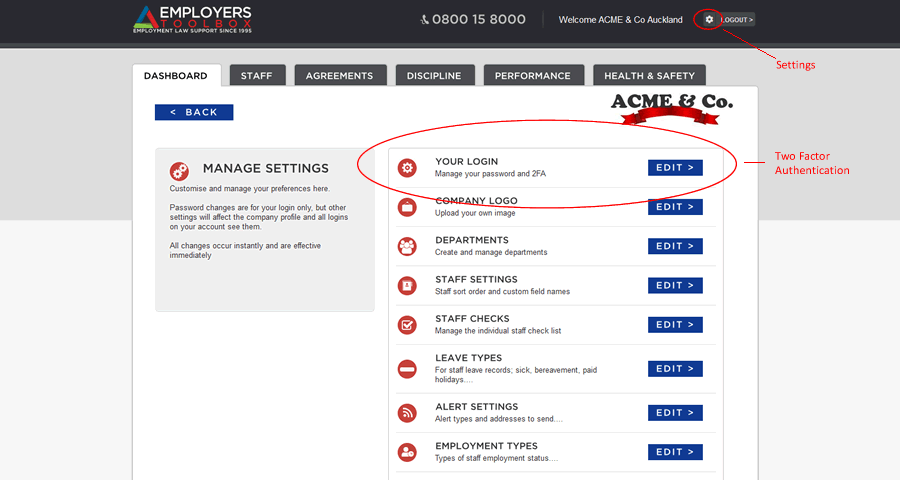
Click to zoom
- Choose your options;
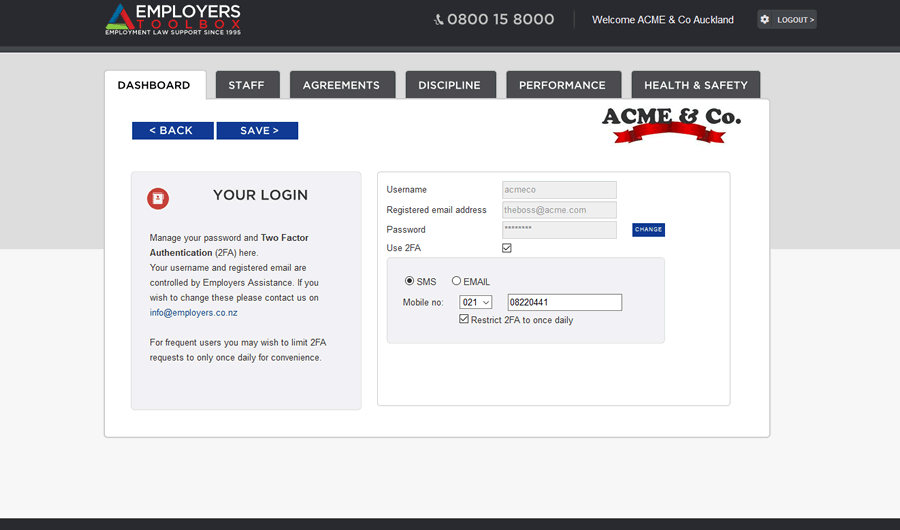
Click to zoom
With SMS selected you must complete your mobile number. This needs to be a valid (and working) NZ mobile phone. If you select email, 2FA codes will be sent to the email associated with your login. This email is displayed above on this page. To change your registered email you need to contact Employers Assistance.
One option which may be useful to power users is the tick box 'Restrict 2FA to once daily'. This will limit the 2FA system to prompt users only once per calendar day for 2FA codes. This is to reduce the nuisance factor for people who use the system multiple times a day and want to use 2FA but get frustrated with 2FA codes each time they have to re login. With this option ticked you'll only be prompted for a 2FA code the first time on any given day.
Once you have set your preference, click 'Save' and your 2FA setup will be tested. You will receive a 2FA code your chosen way. You need to enter it where prompted for your changes to take effect.

Click to zoom
To activate this service now click the Get Started button below. Any questions or issues with 2FA should be directed to ITAdmin@employers.co.nz